Setup
Initial Setup
How to recover data
To prevent data loss, ensure that your personal data, routes, and maps are backed up. OsmAnd offers options for exporting your data to various formats. In case of data loss or device change, follow these steps to restore your data from a backup.
How to transfer Favorites and Tracks to a new device
- The simplest method is to export a profile with the necessary data: Menu → Settings → Export → select the data that you want to export.
- Alternatively, you can backup all your data from the previous device by copying the folder located in Settings → OsmAnd Settings → Data storage folder (default path:
Android/data/net.osmand.plus). Then, paste the contents of this folder into the Data storage folder on your new device.
Import Files
I have a GPX file, how do I import it into OsmAnd?
-
Android
- You can download and open the file using a file browser or cloud service like Dropbox, and select OsmAnd as the target application.
- Alternatively, place the file in the OsmAnd home folder:
osmand/tracks/(optional_sub-folder)/your_file.gpx.
-
iOS
- To open a GPX file in OsmAnd, simply download it and choose OsmAnd as the app to open it. The file will then be available for use within the app.
Contour lines or hillshades do not show up
Read more about the Topography plugin.
How to enable system fonts (Android)
Starting with the Android 4.9 version, OsmAnd integrates your device's system font into the application interface, optimizing its design by eliminating mixed font usage. The system font is automatically applied to all UI elements.
- OsmAnd uses your device's default system font in all user interface elements.
- Switching to the system font is automatic. You do not need to configure any settings in the application for this feature.
- This feature does not affect the fonts displayed on the map.
OsmAnd 4.4 (iOS)
OsmAnd 4.4 for iOS devices is not available for iOS versions older than iOS 15.
This means that to install OsmAnd 4.4 you need to upgrade your OS to at least iOS 15 or newer.
Copy Raster Map Package Created on PC
- Android
- iOS
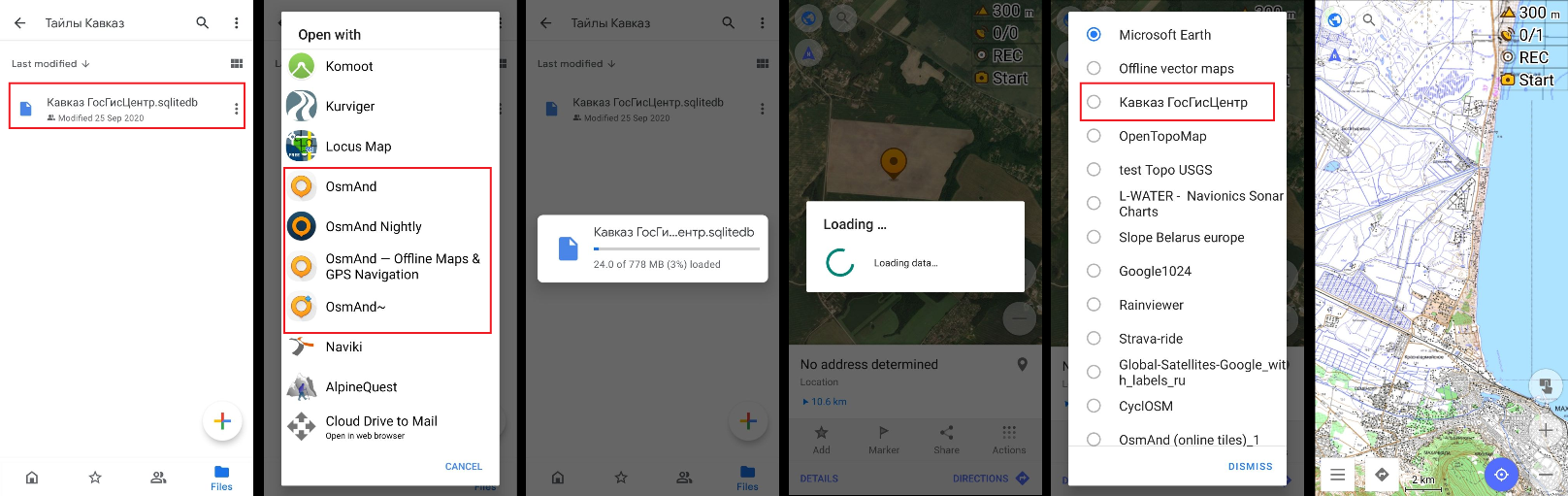
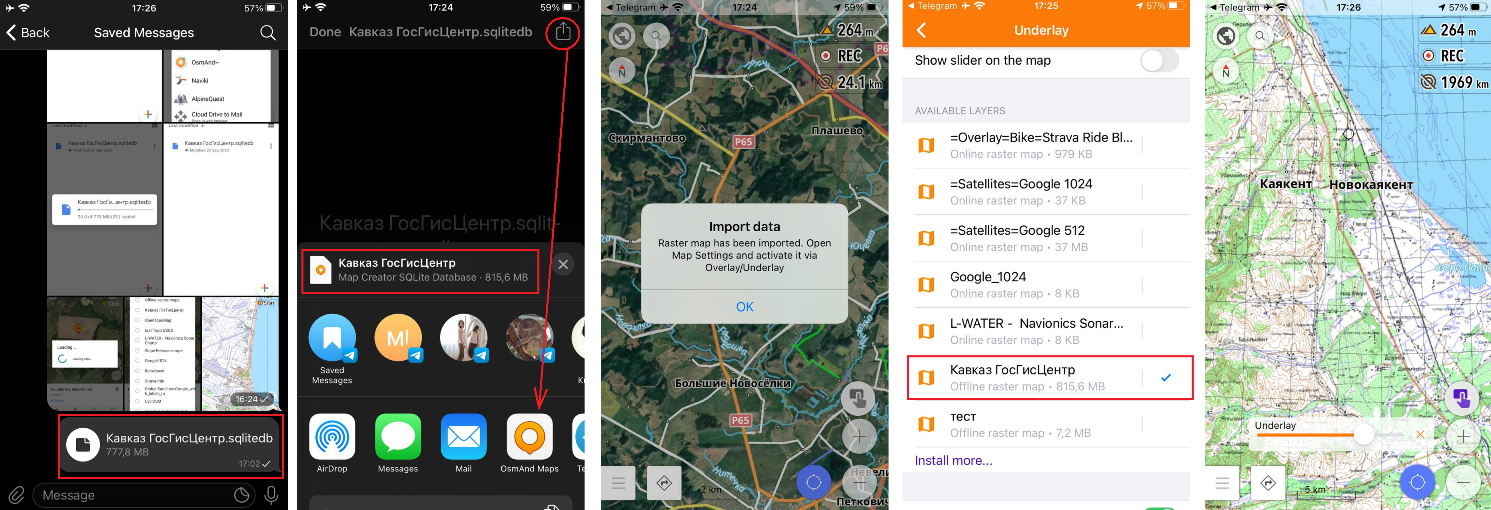
Map packages can be saved in two formats: SQLite and Metainfo. After creating your map package, follow these steps to move it to OsmAnd:
-
For Android. Access storage on your device and copy the file(s) from your PC to the folder
BASE_OSMAND_STORAGE/tiles_. Alternatively, you can download the file from your email, cloud, or messenger, and open it with the OsmAnd app. The map package will be automatically added to your online maps list. -
For iOS. Download the file from iTunes or a messenger, then open it with the OsmAnd app. The map package will be automatically added to your online maps list.